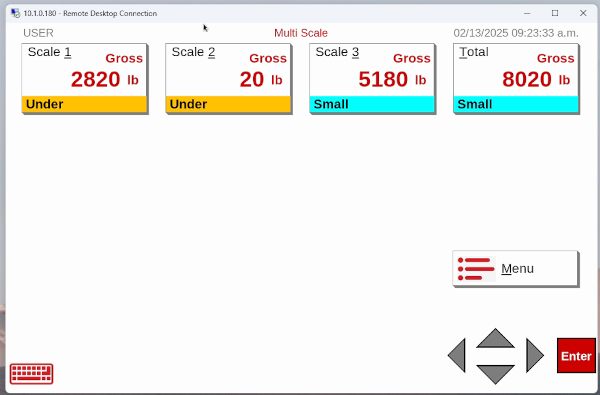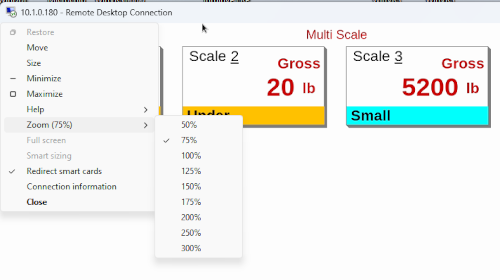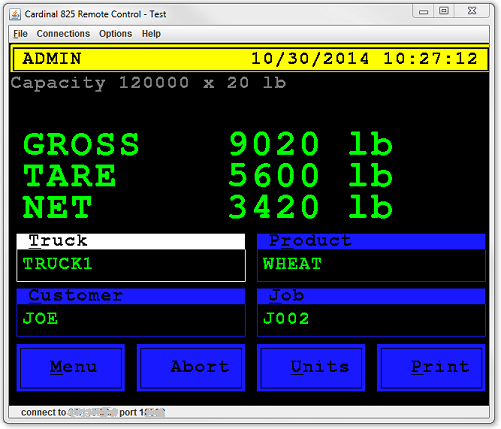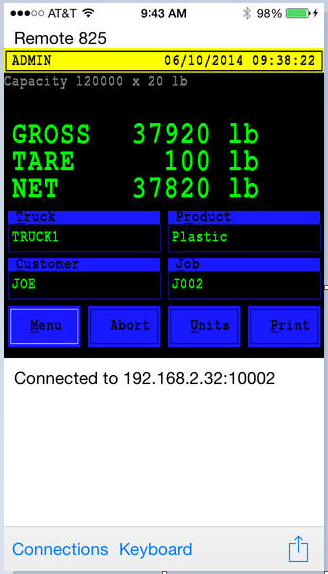825 Gen2 Remote Control
To enable remote control on an 825 Gen2 indicator from the startup select "Legal metrology information / Setup", then "Setup menu". Select "Communication" then "Network". Select "Services". Make sure the "Remote Control" option is set to "Yes". Press ENTER to save changes.
Microsoft Remote Desktop client may be used to access the 825 Gen2. To connect locally (from the same wired or wifi network) the remote desktop client will use the IP address that the 825 shows at the bottom of the "Application Menu". It is recommended to set the network router for "Static DHCP" (many routers use different terms for this) so that the 825 is always assigned the same IP address based on its MAC address. Otherwise, the 825 network settings may be configured for a static IP (Be careful that the static IP address used is not assigned to another device, or within the DHCP range that the router might assign to devices automatically).
To connect from the public internet a VPN router may be configured or port forwarding may be used in the network router. (VPN is recommended because port forwarding may cause greater security risks). Consult your router documentation for how to do this. If port forwarding is used the Remote Desktop client must use the public IP assigned by the internet service provider. This can be determined from a device with a web browser connected to the same network as the 825 by going to http://www.whatismyip.com
A security warning may appear. Click "Yes" to proceed.
Depending on your PC screen resolution it may be helpful to right-click on the top-left "Remote Desktop" icon and select "Zoom" to change the size of the display.
The 825 Gen2 firewall settings may also be used to limit access to remote control to only allow client connections from a specific IP address.
Legacy 825 Remote Control
To enable remote control on an 825 indicator from the startup loader select "3. Legal metrology information / Setup", then "3. Setup menu". Select "2. Communication" then "1. Network". Make sure the "Web Server" and "Weight Server" prompts are set to "Yes". Press ENTER to save changes. Press the left arrow three times to return to the main loader screen. Select "1. Application menu". From the "Application Menu" select "Configuration". Select "Configure Weight Server" then "Configure TCP/IP Server". If there is a "Num: 1" "Sc: 0" "Type: Custom" The weight server is already configured. Take note of the "Port:" number. If the "Num: 1" setting shows a different "Sc" or "Type" select it and change to "Scale: 0" and "Type: Custom". If there is not a "Num: 1" item select "* Add Server *" and create it.
To connect locally (from the same wired or wifi network) the client will use the IP address that the 825 shows at the bottom of the "Application Menu". It is recommended to set the network router for "Static DHCP" (many routers use different terms for this) so that the 825 is always assigned the same IP address based on its MAC address.
To connect from the public internet it is necessary to setup port forwarding in the network router. Consult your router documentation for how to do this. In this case the client must use the public IP assigned by the internet service provider. This can be determined from a device with a web browser connected to the same network as the 825 by going to http://www.whismyip.com
The 825 indicator is only accessible by remote control while in the application mode. Remote control may not be used for calibration/setup functions.
PC Client Software
Java must be installed before installing the Remote Control application. Click this link to download Java.
Windows Installer Download the Cardinal 825 Remote Control application.
Linux or Mac Java Jar File This is not an installer. Copy the jar file to an appropriate location and create a link from the Desktop to run it.
iOS (iPhone, iPad, iPod Touch)
The Cardinal RemoteWeigh app includes the ability to remote control legacy 825 indicators. To allow custom fonts and bitmaps the 825 OS must be at least 1.12.023, web server enabled and the web server port specified in the app settings after the remote control port with comma separation, for example: "Port: 1100,80".
Attachments (7)
- Remote825Jar.png (54.9 KB ) - added by 11 years ago.
- RemoteWeigh.png (107.7 KB ) - added by 11 years ago.
-
Remote825.msi
(484.0 KB
) - added by 3 years ago.
Windows Installer for Remote 825
-
Remote825App.jar
(215.0 KB
) - added by 3 years ago.
Java Jar file may be used to run Remote Control for Windows, Linux or Mac
- 826gen2rdp_security.png (56.9 KB ) - added by 11 months ago.
- 825gen2_rdp_mscale.png (47.7 KB ) - added by 11 months ago.
- 825gen2rdp_zoom.png (38.7 KB ) - added by 11 months ago.
Download all attachments as: .zip
![(please configure the [header_logo] section in trac.ini)](/chrome/site/cardinal.gif)