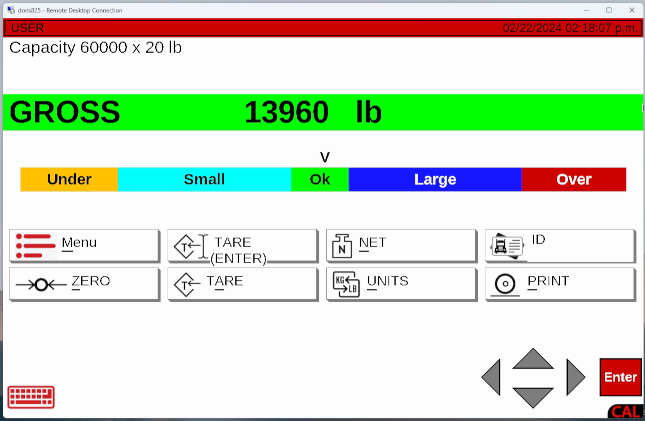Remote Control
The 825 Gen2 uses the Wayland graphics library. There is support for remote control available.
There is a "Remote Control" option in "Setup" "Setup Network Services". Set to "Yes" (On) to enable remote control.
Remote connection may be achieved from Windows using "Remote Desktop". Connect using the IP address of the 825, or for many network environments the 825's hostname may be used instead of the IP address. The hostname can be set after power up of indicator: "Legal metrology information / Setup", "Setup menu", "Communication", "Network", "Hostname".
To connect from Linux running Wayland:
wlfreerdp /v:<ipaddress_or_hostname>
To connect from Linux running X11:
xfreerdp /v:<ipaddress_or_hostname> /u:weston
Technical Information
- To enable remote control from the terminal:
winpr-makecert -rdp -path /etc/freerdp/keys/
- Rename the generated keys to server.crt and server.key (winpr-makecert will name the files based on the hostname. We rename them to the generic names to match the already configured weston.ini file).
A script is added to do the above steps automatically.
sudo genrdpkeys
The /etc/xdg/weston/weston.ini file [screen-share] section is modified from the original.
[screen-share] command=/usr/bin/weston --backend=rdp-backend.so --rdp-tls-cert=/etc/freerdp/keys/server.crt --rdp-tls-key=/etc/freerdp/keys/server.key --shell=fullscreen-shell.so --no-clients-resize start-on-startup=true
The Weston systemd service is modified. The ExecStart line has the additional ",screen-share.so" item added.
ExecStart=/usr/bin/weston --modules=systemd-notify.so,screen-share.so
Attachments (1)
- 825chkwgh_rdp.png (51.8 KB ) - added by 23 months ago.
Download all attachments as: .zip
![(please configure the [header_logo] section in trac.ini)](/chrome/site/cardinal.gif)