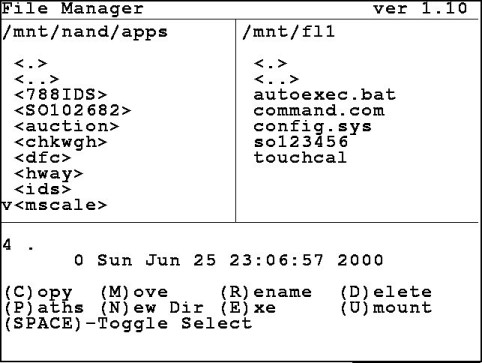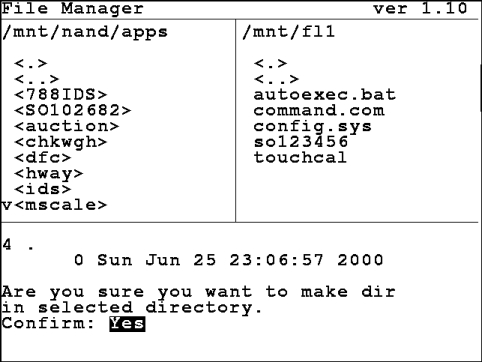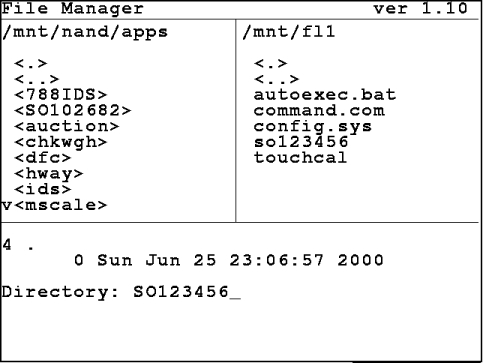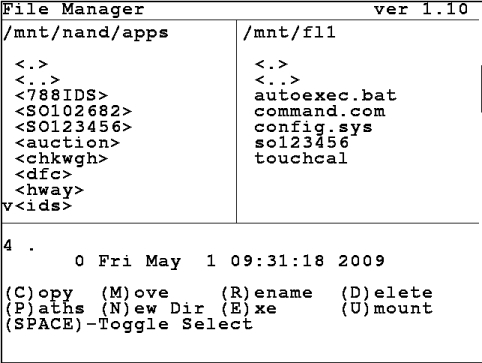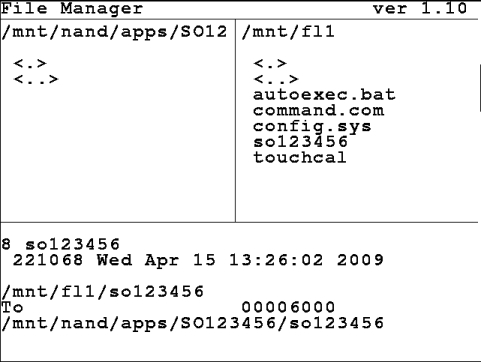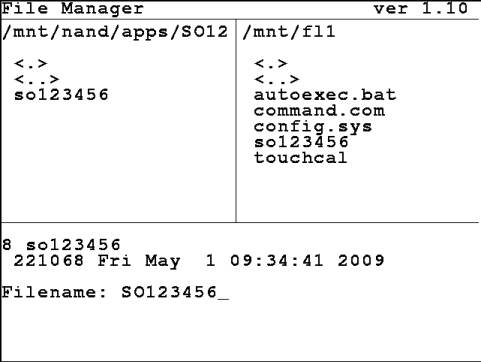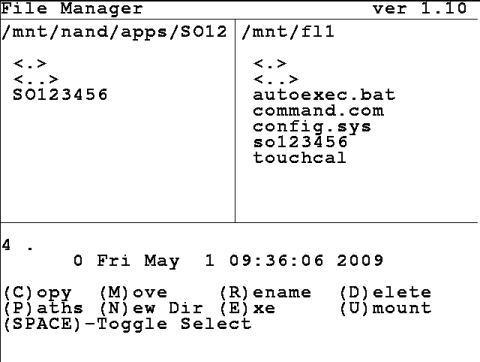| Version 1 (modified by , 17 years ago) ( diff ) |
|---|
Installing Custom Applications
This guide is intended to show the user how to install custom applications in the Cardinal 825 Digital Weight Indicator. There are several methods available to copy a file to the indicator but this guide will cover using the file manager and a USB drive. Other methods only differ in getting the data to the indicator.
Requirements
- A way to copy files to the indicator. A USB thumb drive with the File Manager application OR access to the indicator's remote file manager using your internet browser.
- A custom application.
Installing Your Custom Application
- Insert your thumb drive with the application.
- Load the file manager.
- Change the left path to /mnt/nand/apps and the right path to /mnt/fl1. Your screen should be similar to the screenshot below.
- With the highlighted section on the left press the N key for (New) Dir.
- Press Y and then ENTER. Enter the name of the sales order and press ENTER.
- You should see the new directory listed in the left side of the file manager.
- Next, highlight the directory you just created and press ENTER.
- Now, move the cursor to the right side (/mnt/fl1) and choose the custom application. Press C for (C)opy and then Y and ENTER to confirm.
- When copying files from Windows to Linux the file name's are sometimes converted to lowercase. If this happens (as in the screenshot above) choose the file on the left and press R for (R)ename. Change the lowercase so to uppercase.
- Finally, highlight the file and press the E for (E)xecute. Press Y and ENTER to confirm.
Custom Menu Item
Attachments (23)
- screenshot.1.jpeg (53.5 KB ) - added by 17 years ago.
- screenshot.2.jpeg (77.9 KB ) - added by 17 years ago.
- screenshot.3.jpeg (69.0 KB ) - added by 17 years ago.
- screenshot.4.jpeg (83.0 KB ) - added by 17 years ago.
- screenshot.5.jpeg (64.9 KB ) - added by 17 years ago.
- screenshot.6.jpeg (68.7 KB ) - added by 17 years ago.
- screenshot.7.jpeg (57.2 KB ) - added by 17 years ago.
- screenshot.8.jpeg (68.4 KB ) - added by 17 years ago.
- screenshot.9.jpeg (66.3 KB ) - added by 17 years ago.
- screenshot.11.jpeg (61.5 KB ) - added by 17 years ago.
- screenshot.12.jpeg (34.3 KB ) - added by 17 years ago.
- screenshot.13.jpeg (28.3 KB ) - added by 17 years ago.
- screenshot.14.jpeg (30.8 KB ) - added by 17 years ago.
- screenshot.15.jpeg (13.7 KB ) - added by 17 years ago.
- screenshot.16.jpeg (51.4 KB ) - added by 17 years ago.
- screenshot.17.jpeg (22.0 KB ) - added by 17 years ago.
-
filemgr1.png
(13.2 KB
) - added by 13 years ago.
File Manager opening screen
-
filemgr_ins_usb.png
(10.3 KB
) - added by 13 years ago.
File manager - insert USB flash
-
filemgr_choose_file.png
(13.5 KB
) - added by 13 years ago.
File manager - choose file
-
filemgr_menu_name.png
(2.2 KB
) - added by 13 years ago.
File manager - prompt for menu name
-
filemgr_new_custom.png
(9.3 KB
) - added by 13 years ago.
File manager - new menu item added
-
app_menu.png
(13.3 KB
) - added by 13 years ago.
App menu with new custom item
-
filemgr_replace.png
(20.2 KB
) - added by 13 years ago.
File manger - replace custom application
Download all attachments as: .zip
Note:
See TracWiki
for help on using the wiki.
![(please configure the [header_logo] section in trac.ini)](/chrome/site/cardinal.gif)