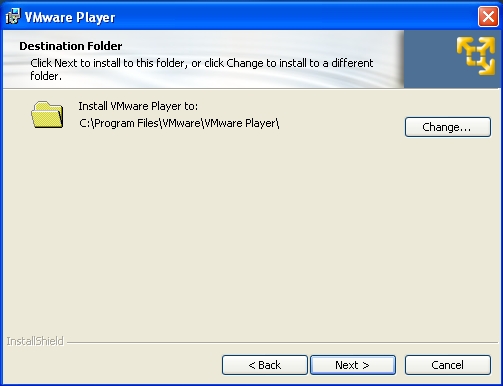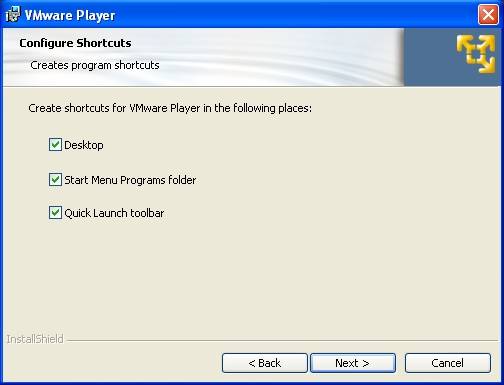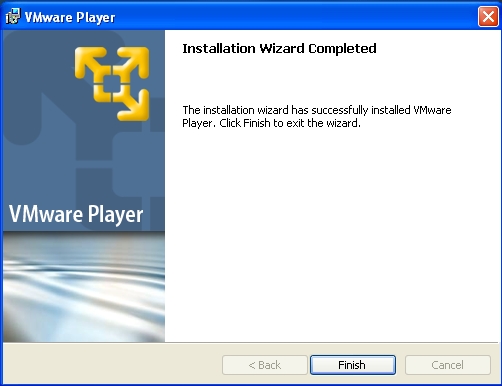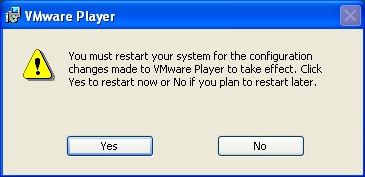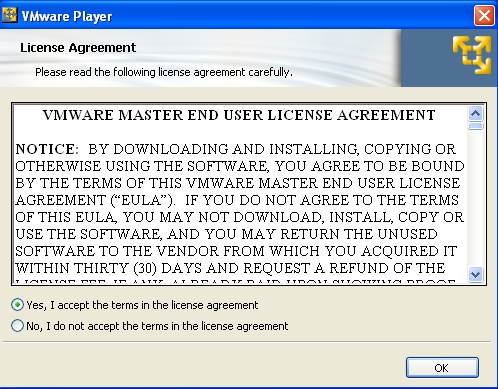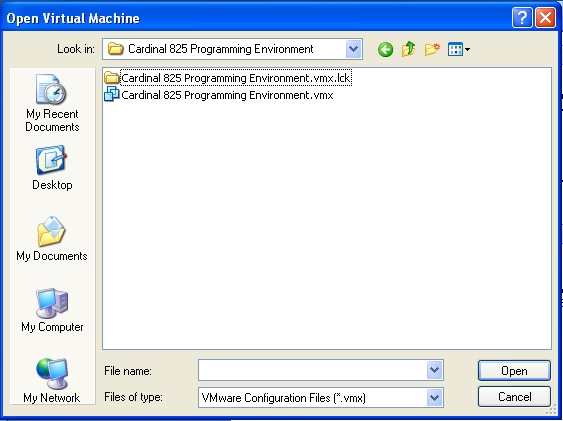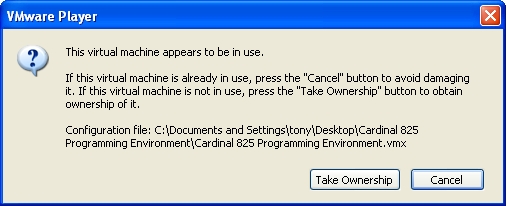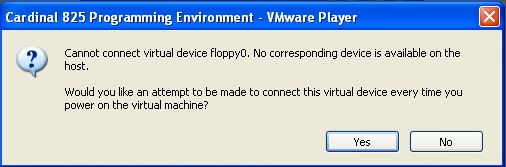| Version 10 (modified by , 16 years ago) ( diff ) |
|---|
Environment Setup
About
This document will discuss in detail how to setup your environment to program the Cardinal 825 Digital Weight Indicator.
Features of the Cardinal 825 Programming Environment
- Subversion integration for instant access to the latest source code.
- Full featured Eclipse IDE which is quickly becoming the standard for developers everywhere.
- Mylyn integration with the Cardinal 825 Tech site for quick access to tickets and progress.
- Full debugging capabilities (coming soon).
Required Files
The following files should be included on the 8GB USB flash drive that was sent with your order.
- VMware Player - Required to run the Cardinal Fedora 825 Programming Environment.
- Cardinal Fedora 11 825 programming package
Installing the Environment
- Insert the 8GB USB flash drive into your computer.
- Install VMware Player by double clicking on the icon in the directory of the flash drive.
- Follow the steps listed choosing the default values to install.
- Reboot your computer if required.
- Copy the Cardinal 825 Programming Environment package to your computer in any directory you wish.
Starting the Environment
- Start VMware Player by going to Start -> Programs -> VMware and choosing VMware Player
- Start the Cardinal 825 Programming Environment by choosing Open and choosing the Cardinal 825 Programming Environment.vmx file from the directory you extracted it to in "Installing the Environment step 5".
- VMware will start.
- Press Take Ownership when the prompt appears.
- If this error appears press No.
- VMware will power up Fedora Core 11 and automatically start the programming environment.
Using the Environment
Attachments (32)
- screenshot.1.jpg (80.1 KB ) - added by 16 years ago.
- screenshot.2.jpg (63.5 KB ) - added by 16 years ago.
- screenshot.3.jpg (60.0 KB ) - added by 16 years ago.
- screenshot.4.jpg (65.7 KB ) - added by 16 years ago.
- screenshot.5.jpg (64.1 KB ) - added by 16 years ago.
- screenshot.6.jpg (66.3 KB ) - added by 16 years ago.
- screenshot.7.jpg (38.6 KB ) - added by 16 years ago.
- screenshot.9.jpg (172.5 KB ) - added by 16 years ago.
- screenshot.10.jpg (99.5 KB ) - added by 16 years ago.
- screenshot.11.jpg (97.6 KB ) - added by 16 years ago.
- screenshot.12.jpg (92.0 KB ) - added by 16 years ago.
- screenshot.13.jpg (65.0 KB ) - added by 16 years ago.
- screenshot.14.jpg (52.4 KB ) - added by 16 years ago.
- screenshot.15.jpg (52.3 KB ) - added by 16 years ago.
- screenshot.16.jpg (40.1 KB ) - added by 16 years ago.
- screenshot.17.jpg (42.0 KB ) - added by 16 years ago.
- screenshot.18.jpg (101.1 KB ) - added by 16 years ago.
- screenshot.19.jpg (111.0 KB ) - added by 16 years ago.
- screenshot.20.jpg (30.2 KB ) - added by 16 years ago.
- screenshot.21.jpg (53.4 KB ) - added by 16 years ago.
- screenshot.22.jpg (105.5 KB ) - added by 16 years ago.
- screenshot.23.jpg (97.4 KB ) - added by 16 years ago.
- screenshot.24.jpg (8.9 KB ) - added by 16 years ago.
- screenshot.25.jpg (63.3 KB ) - added by 16 years ago.
- screenshot.27.jpg (97.9 KB ) - added by 16 years ago.
- screenshot.29.jpg (59.7 KB ) - added by 16 years ago.
- screenshot.30.jpg (105.7 KB ) - added by 16 years ago.
- screenshot.31.jpg (126.9 KB ) - added by 16 years ago.
- screenshot.32.jpg (101.9 KB ) - added by 16 years ago.
- screenshot.33.jpg (170.1 KB ) - added by 16 years ago.
- screenshot.34.jpg (71.6 KB ) - added by 16 years ago.
- screenshot.35.jpg (265.6 KB ) - added by 16 years ago.
Note:
See TracWiki
for help on using the wiki.
![(please configure the [header_logo] section in trac.ini)](/chrome/site/cardinal.gif)